Guide to using a text-to-speech extension:
Open the Chrome Web Store.
Find and select the extension you want. (i.e. Text to Speech)
Click Add to Chrome.
Some extensions will let you know if they need certain permissions or data. To approve, click Add extension.
Follow the video attached to the description of the extension you have downloaded for your children to have text read aloud to them.
Guide to submitting multiple attachments to Google Classroom:
In order for a student to submit multiple attachments for an assignment, they must:
Go to classroom.google.com.
Click the class Classwork
Classwork the assignment.
the assignment.
Under Your work, click Add or create select Google Drive
select Google Drive  , Link
, Link  , or File
, or File  .
.
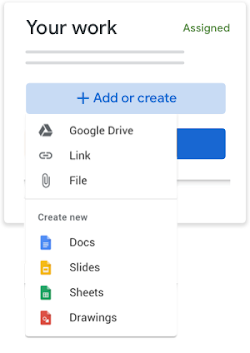
Select the attachment or enter the URL for a link and click Add.
If students are submitting through their Google Drive, they can select multiple files at once by holding down the "Ctrl" key on PCs or the "cmnd" key on MacOS devices and then selecting the files.
If they are submitting links, they'd need to add a link one at a time.